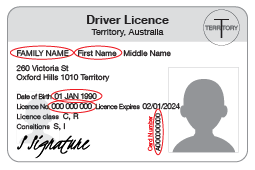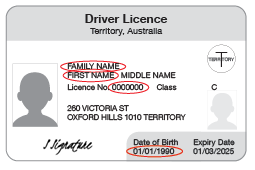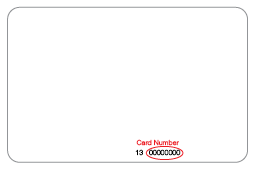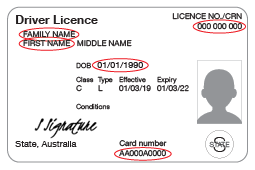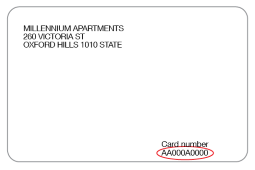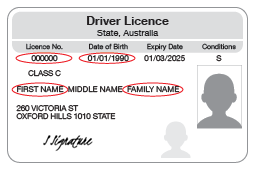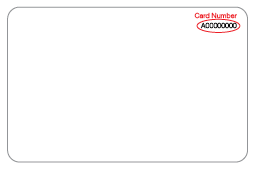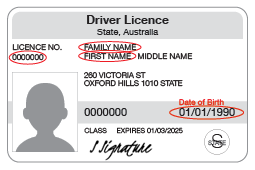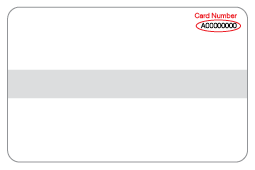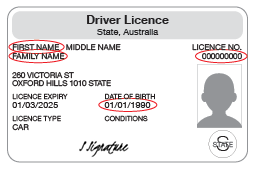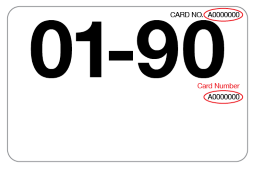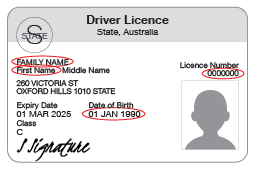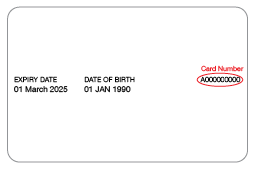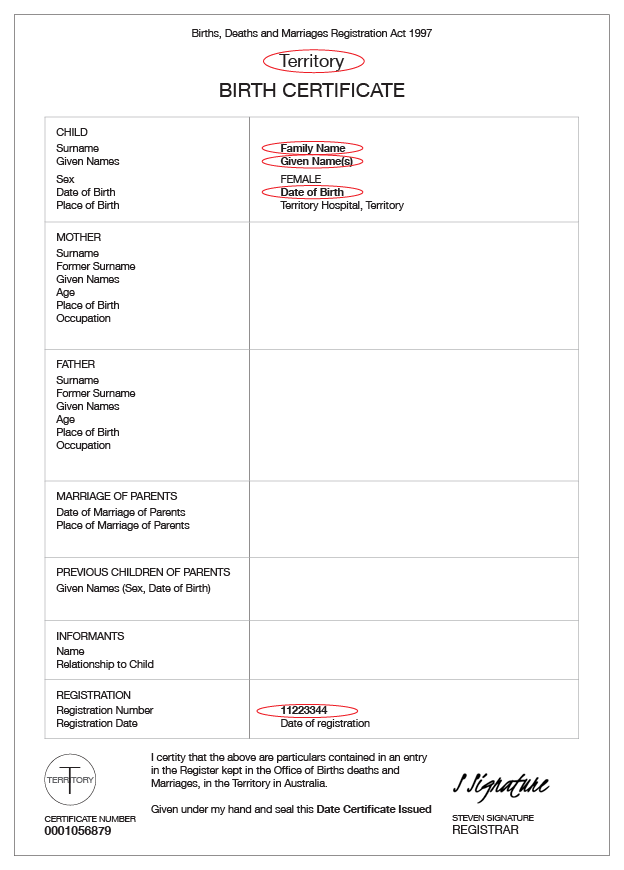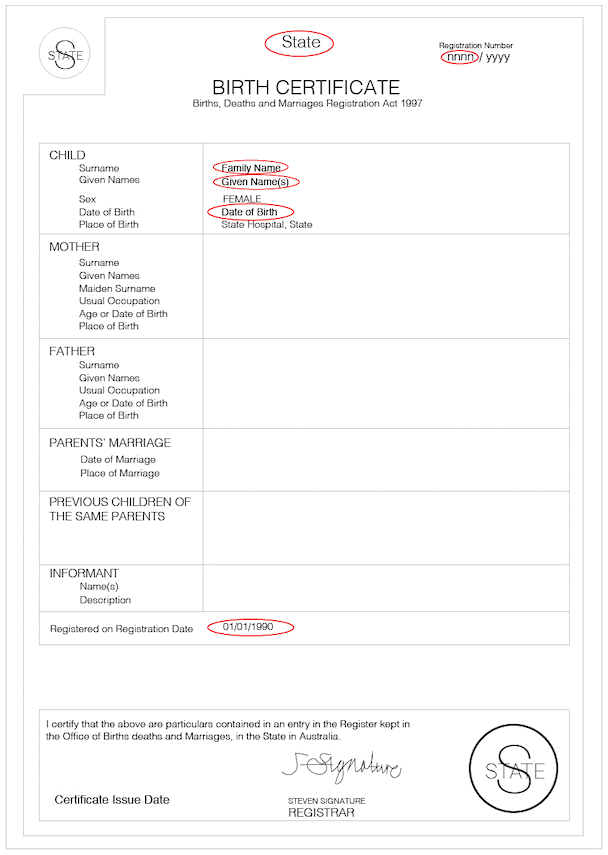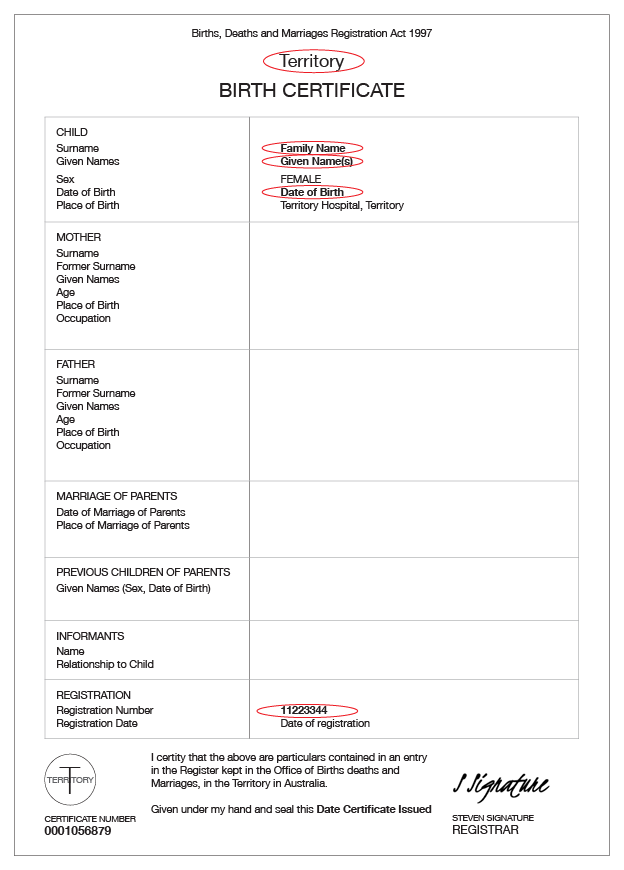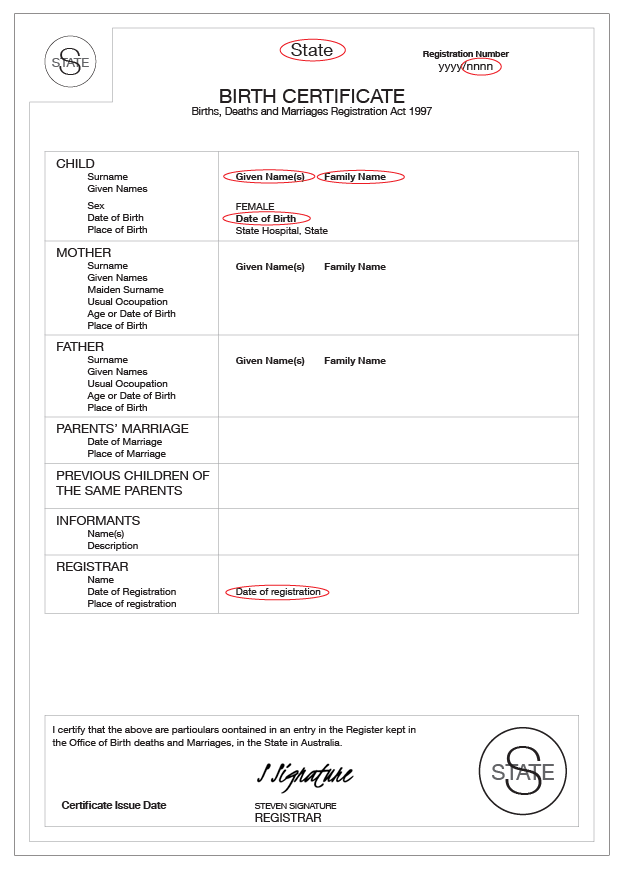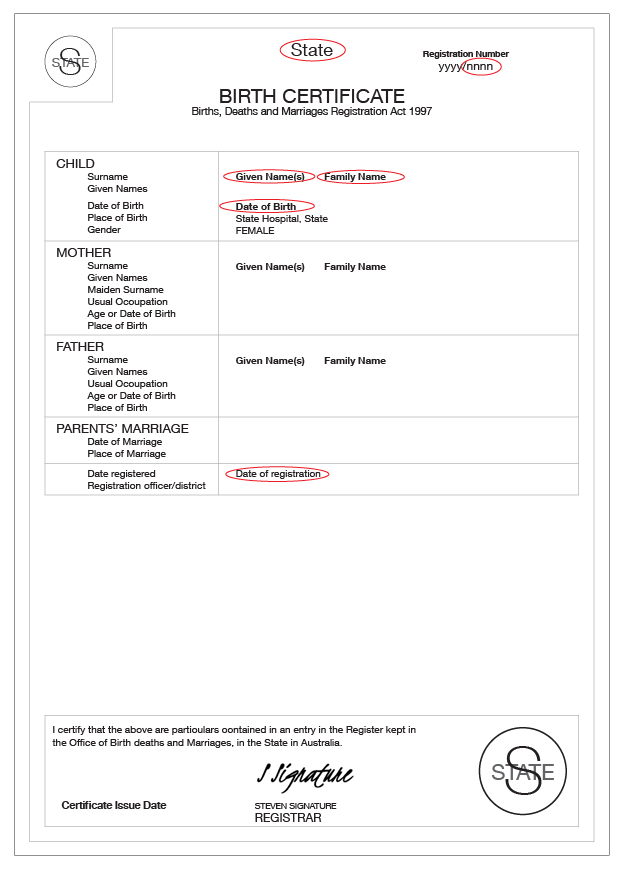Why you need to verify your ID
When you set up myID as your Digital ID, your details are checked against existing government records.
To increase your identity strength, you need to verify at least 2 documents. If you’ve had a change in name or your name doesn’t match across your Australian ID documents, see Verifying a change in name.
When using government online services, your personal information won’t be shared without your permission – putting you in control. Find out how myID protects your ID.
Australian passport
To achieve Strong identity strength, one of your documents can be an Australian passport and you must verify your photo.
Enter your given name (or names) and family name as listed on your passport.
- The Given name/s and Family name fields are limited to 31 characters (including spaces). If your given or family name as listed on your passport contain more than 31 characters, enter as many characters as possible.
- If you have only one name on your passport, enter the name in the Family name field and leave the Given name/s field blank.
Your passport can't be verified online if it:
- has been cancelled (replaced, reported lost or stolen)
- has been expired for more than 3 years
- is not an Australian passport.
If you have renewed your passport, you need to verify the new passport.
If your passport fails verification, and you are sure the passport is valid and you entered the correct details, contact the Australian Passport Office.
Drivers licence
To verify your drivers licence you’ll need to provide the following information in your myID app:
- state or territory that issued your licence
- licence number
- card number
- name (first and family name)
- date of birth.
Your licence can't be verified online if it has been cancelled or refused.
See Drivers licences by state and territory to find the location of the details on your licence and other requirements.
Entering your name
Enter your first and family names as they appear on your licence, up to the character limits for each field (even if you can enter only part of your name):
- First name – up to 20 characters
- Family name – up to 40 characters.
If you have only one name on your licence (either your first or family name), enter it in the Family name field and leave the First name field blank.
If you hold a Western Australian drivers licence, you can also use it to verify your photo and achieve a Strong identity strength – when combined with other identity documents.